Now a days it is very easy to start a website cause there are many free blog/website starting platform like Blogger, WordPress and so on. But the difficulty we facing is lack of a private domain in our desired domain suffix. The suffix mean .com, .in, .org etc like words we always see at the last of any website domain. For example www.TechnoSteroid.com
Compared to WordPress the Blogger platform is more easy and convenient option. Here in this post i will show you how to change Blogspot to Dot Com so that your current blogspot.com at the end of your domain will change to .Com or any other domain suffix as your desire. The process is explained by step by step guidance and by related picture information will make it very easy.
1. First you need to buy the domain from GoDaddy
9. Now click edit button at the right of the same raw .
10. At the bottom right corner click on "+" to add additional CNAME . Now select type as
CNAME . Add error message we got from blogger ( At step 4) and click Save .
Now you will get additional raw like in the picture below.
It will take time to complete all changes so be patient. You can still continue build your website and your users can access website like before.
Note: Due to verification in purchase from GoDaddy my domain needed some more steps to be active though it was indexed before. Below picture show my domain was changed to .Com but later it is under verification process so back change to blogspot.com till finished.
Compared to WordPress the Blogger platform is more easy and convenient option. Here in this post i will show you how to change Blogspot to Dot Com so that your current blogspot.com at the end of your domain will change to .Com or any other domain suffix as your desire. The process is explained by step by step guidance and by related picture information will make it very easy.
1. First you need to buy the domain from GoDaddy
- Go to GoDaddy.com
- Find your domain is available by type the domain name in the "Search box" at the center you find once Login after register free account with GoDaddy.
- Now purchase the domain.
- Go to Setting>Basic
- There under Publishing header you can find your current domain name.
- Below it, click on "+Setup a 3rd party URL for your Blog"
3. Now change your blog address
- For this first write www followed by your purchased domain in the box under "Third party domain settings"
- Click Save
4. There should be an error and is common issue for everyone. So don't worry it will not
affect your process just go to next step.
5. Now go to GoDaddy and Login to your account
6. There you can see the icons DOMAINS, WORK SPACE EMAIL and WEBSITE
- Click on DOMAINS
7. A list of all your domains will appear and click "Manage DNS" of the corresponding
domain you wanted change.
8. Now a list will appear in the screen and then search for the raw where you will see
CNAME under TYPE , www under column NAME and @ under column VALUE
9. Now click edit button at the right of the same raw .
- At the place HOST type www
- At the place point to delete @ symbol and enter ghs.google.com
- Click Save
CNAME . Add error message we got from blogger ( At step 4) and click Save .
Now you will get additional raw like in the picture below.
- My error message is showed in red box
- Remember this is different for everyone so do not use my code.
11. Now we have to add A record. For this click on "+" button and select type A
- In the Host box enter the sign @
- At the box "Point to" enter this IP address 216.239.32.21
- Save that and continue by adding additional 3 'A' record using IP
216.239.34.21
216.239.36.21
216.239.38.21
12. At the last step remove the first unwanted "A" record .
You are at the last step of changing blogspot to dot com. Now Login to your blogger again and go to setting then click 'save' for adding 3rd party URL. Every error will disappear now.
It will take time to complete all changes so be patient. You can still continue build your website and your users can access website like before.
Note: Due to verification in purchase from GoDaddy my domain needed some more steps to be active though it was indexed before. Below picture show my domain was changed to .Com but later it is under verification process so back change to blogspot.com till finished.
 |
| PROOF SHOW INDEXED TO .COM ALREADY |
Kindly ask any questions at the comment section below.



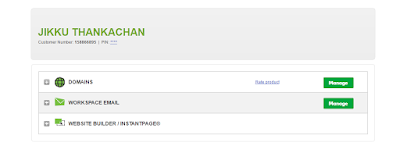
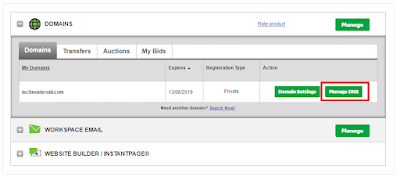
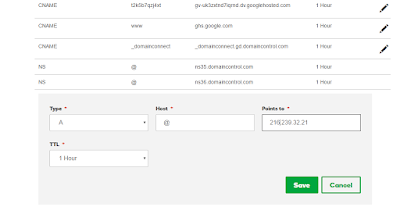
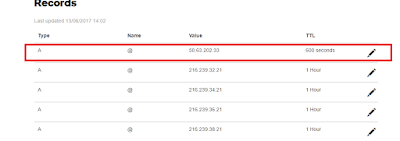






No comments