Even the Gmail platform is user friendly, but to find some labels like 'Delete Account' need little more user experience. Here in this post we will discuss about how to delete that unwanted Gmail account within minutes. It is a easy method and also step by step guidance will let you complete without any difficulty.
Read Also: HOW TO EASILY ADD MULTIPLE GMAIL ACCOUNT IN SAME MOBILE - ANDROIDS & IPHONE
Read Also: HOW TO EASILY ADD MULTIPLE GMAIL ACCOUNT IN SAME MOBILE - ANDROIDS & IPHONE
How to Delete Gmail Account
- Go to Account Preferences or Click here.
- There you have two option 'Delete products' and 'Delete Google Account and data'.
5. Click on delete icon corresponding to Gmail.
6. On the next page that show up, you have to give an alternate email account so that Google can send you final confirmation link to delete your Gmail account. I used my Microsoft account (Outlook). Note: Cannot use any other gmail account.
7. Login to your email provided at the step 6 ( For example for me it is Microsoft's Outlook) and then click on the mail which you recently received from Google.
8. On the page directed, you have to check the box and click 'DELETE GMAIL'. You're done!
Hope this article is useful for you , don't forget to share . Good Luck!

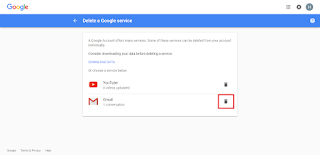







No comments